How to loopback computer audio with SSL2/+ and Logic Pro
I use an SSL2+ interface to connect my XLR microphone to my Mac via USB-C when I record Breaking Change. When it launched, the SSL2 and SSL2+ interfaces could monitor your computer audio (as in, pipe it into the headphones you had plugged into it, which you would need if you were recording during a discussion with other people), but there was no way to capture that audio. Capturing computer audio is something you might want to do if you had a Stream Deck or mix board configured to play certain sounds when you hit certain buttons during a stream or other audio production. And up until the day you stumbled upon this blog post, you'd need a software solution like Audio Hijack to accomplish that.
Today, that all changes!
Last year, Solid State Logic released v1.2 firmware update for the SSL2 and SSL2+ to add official loopback support. (At the time of this writing, the current version is 1.3.)
Impressively, the firmware update process couldn't have been easier. Even though the custom UI looks a bit janky, it only required one button press to run and it was all over in about 30 seconds:
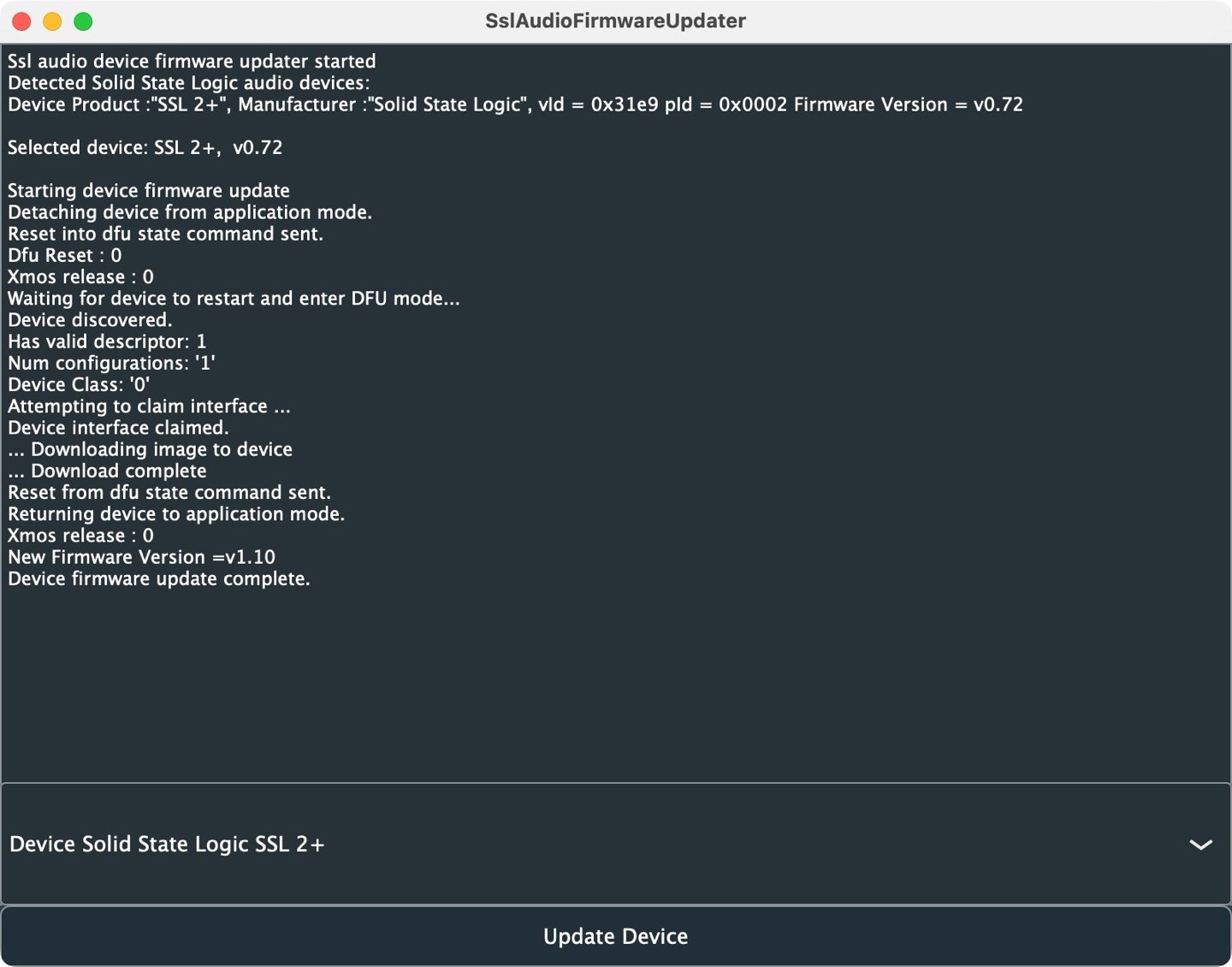
Once installed, I had no idea what to do. It appears nobody updated the device's documentation to explain how to actually record looped back audio. I'm brand new to audio engineering (and reluctant to get too deep into it), so it's a small miracle I figured the following out on my own without too much hassle:
- The SSL2/+ ships with 2 physical channels (one for each XLR input), but what's special about the v1.2 firmware update was that it added two virtual channels (3 and 4, representing the left and right channels of whatever audio is sent from the computer to the interface)
- In your DAW (which audio people like me know stands for "Digital Audio
Workstation", which in my case is Logic Pro), you can set up two tracks for
recording:
- Input 1 to a mono channel to capture your voice (as you probably have been doing all along)
- Input 3 & 4 to a new stereo channel to capture your computer audio via loopback
- Both tracks need to be enabled for recording (blinking red in Logic) when you hit the record button.
Here's what that all looks like for me:
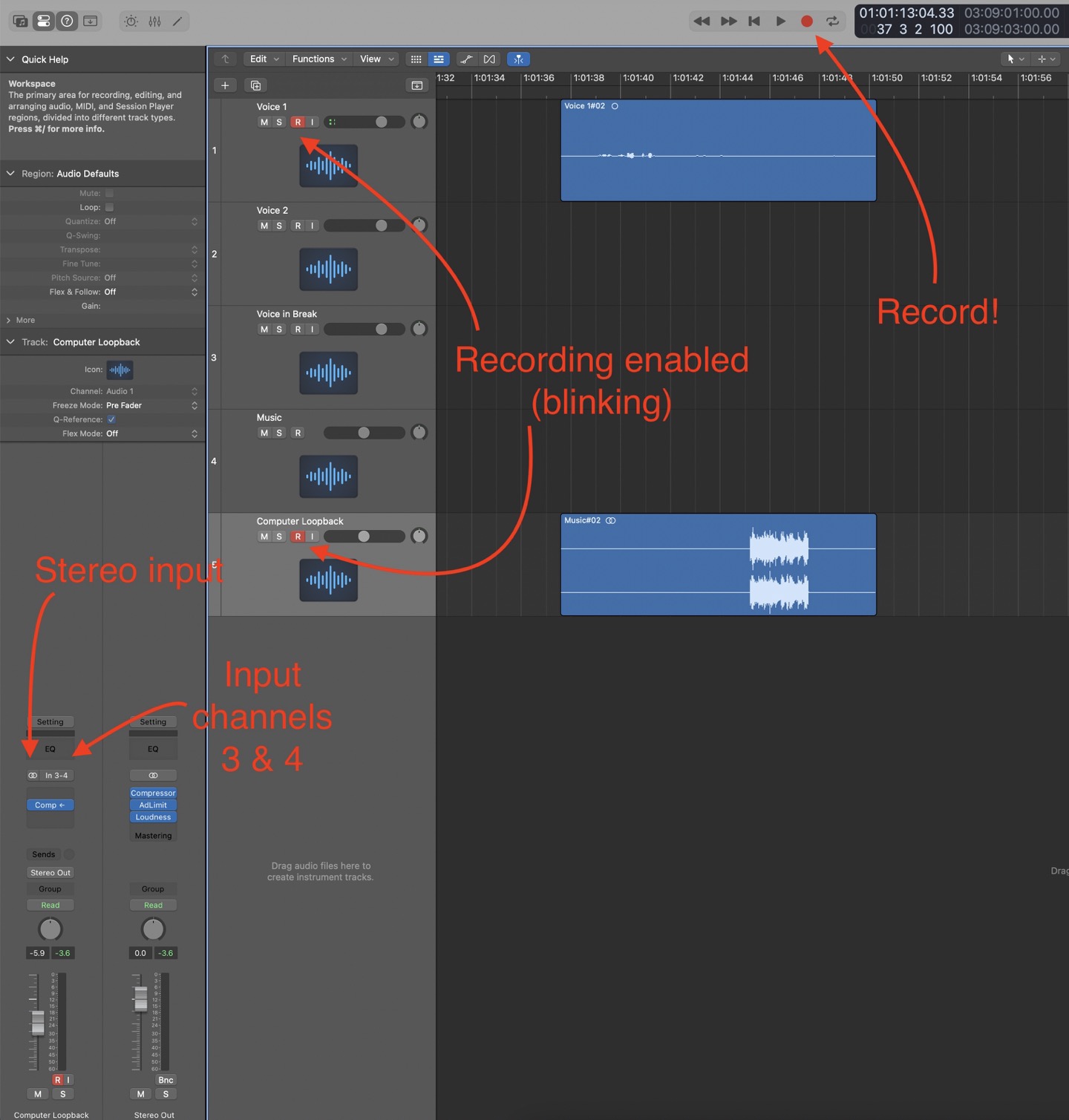
Previously, I've been recording the podcast with QuickTime Player, but I'll have to give that up and start recording in Logic (or another DAW) capable of separating multiple channels streaming in from a single input and recording them to separate tracks. Even if you could get all channels recording through a single channel in another app, you probably wouldn't like the result: voices recorded by microphones require significant processing—processing you'd never want to run computer audio through.
Anyway, hopefully this post helps somebody else figure this little secret out. Nothing but love for Rogue Amoeba, but I sure am glad I don't need to add Audio Hijack to my ever-increasing stack of audio tools to get my podcast out the door!